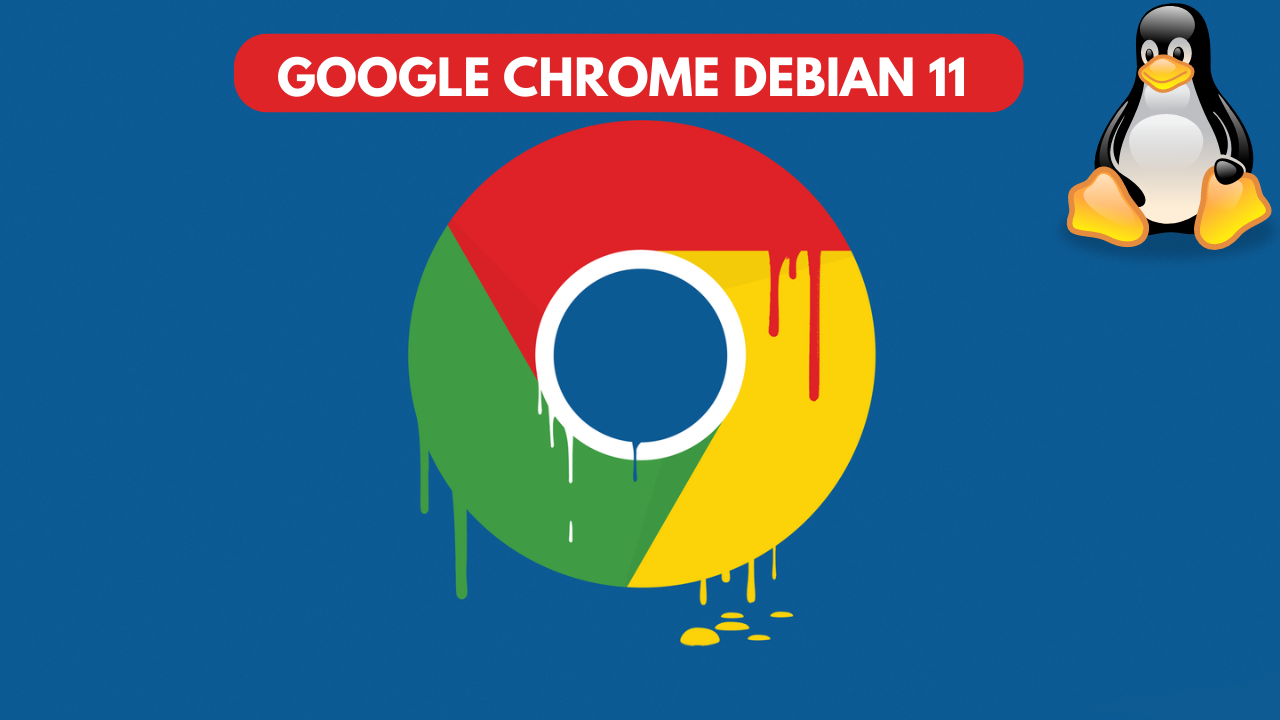Installing Google Chrome Debian 11
Another Linux tutorial is how to install Google Chrome on Debian 11. We will install it in two ways both by the gdebi manager and the console.
Installation is very easy, just follow a few steps.
Installation from Gdebi:
We start the browser and go to the chrome page. We download the .deb file
https://www.google.com/intl/pl_pl/chrome/
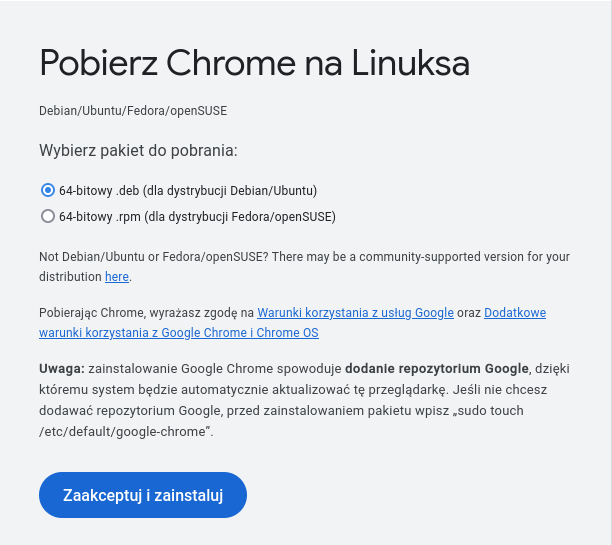

We run the terminal and go to the downloads folder:

We run the installation with the gdebi command once with sudo privileges and enter our user password
sudo gdebi google-chrome-stable_current_amd64.deb

we accept the installation by pressing the key T

After installation, Chrome is already visible on the system:
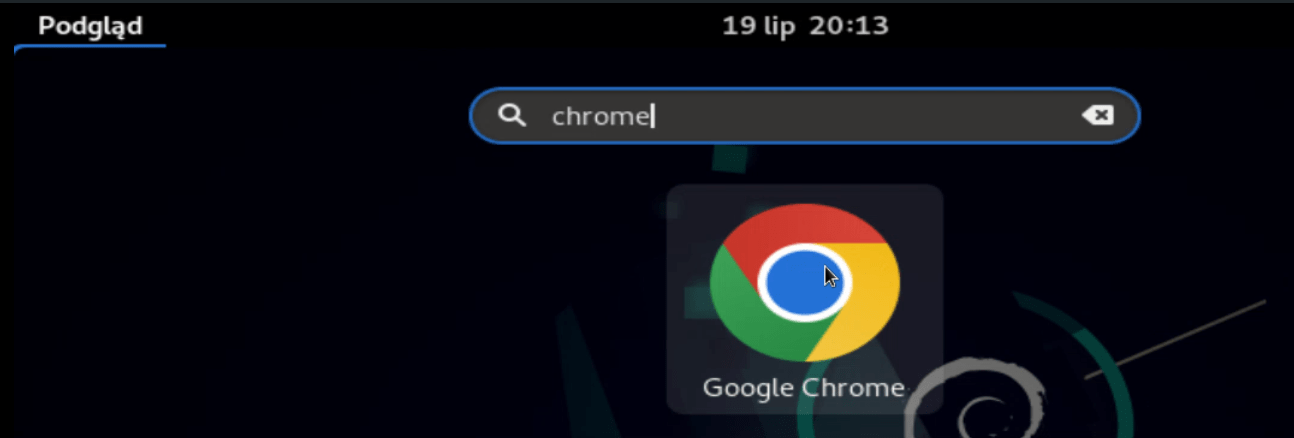
Installation via terminal:
at the beginning, we raise our powers by command:
sudo su
we download and add the repositories key:
wget -qO - https://dl.google.com/linux/linux_signing_key.pub | sudo gpg --dearmor -o /usr/share/keyrings/googlechrome-linux-keyring.gpg

The next step is to add a repository:
echo "deb [arch=amd64 signed-by=/usr/share/keyrings/googlechrome-linux-keyring.gpg] http://dl.google.com/linux/chrome/deb/ stable main" | sudo tee /etc/apt/sources.list.d/google-chrome.list
![]()
We update the repository list with the command:
sudo apt update
and we make the installation:
sudo apt install google-chrome-stable
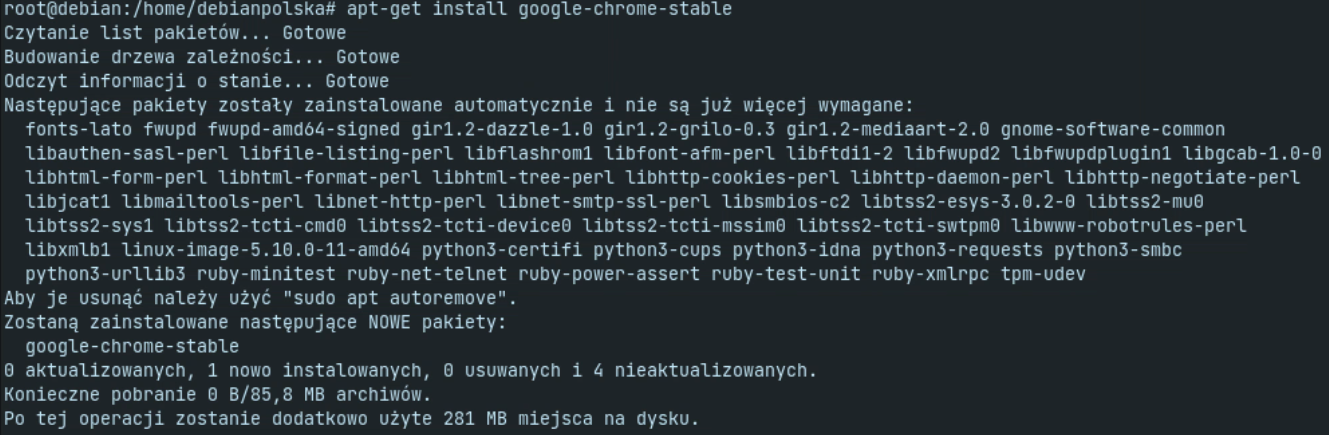
Below, of course, a video of the installation in both ways: